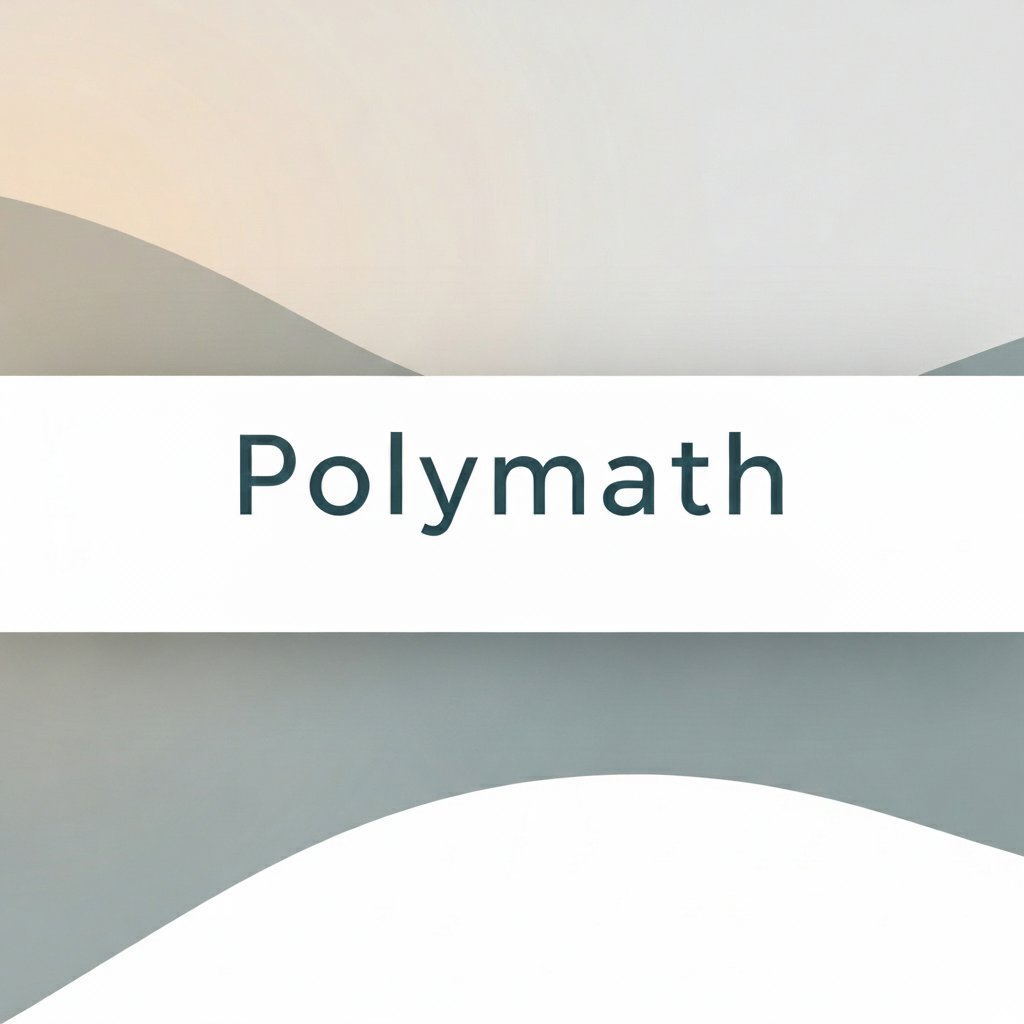
Getting Started with Jekyll: A Comprehensive Guide
Learn how to get started with Jekyll, the powerful static site generator that powers GitHub Pages. This comprehensive guide covers installation, configuration, and best practices.
Jekyll is a fantastic static site generator that transforms your plain text files into beautiful, fast-loading websites. In this comprehensive guide, we’ll walk through everything you need to know to get started with Jekyll.
What is Jekyll?
Jekyll is a static site generator written in Ruby that takes your content written in Markdown, Liquid templates, HTML & CSS and generates a complete, static website ready to be served by any web server.
Key Benefits
- Fast Performance: Static files load incredibly quickly
- Security: No database means fewer attack vectors
- Scalability: Can handle massive traffic with simple hosting
- Version Control: Your entire site can be versioned with Git
- GitHub Integration: Native support for GitHub Pages
Installation
Prerequisites
Before installing Jekyll, you’ll need:
- Ruby (version 2.5 or higher)
- RubyGems
- GCC and Make
Installing Jekyll
gem install bundler jekyll
Creating a New Site
jekyll new my-awesome-site
cd my-awesome-site
bundle exec jekyll serve
Directory Structure
A typical Jekyll site looks like this:
.
├── _config.yml
├── _drafts
├── _includes
├── _layouts
├── _posts
├── _data
├── _sass
├── assets
└── index.html
Key Directories Explained
_posts: Your dynamic content (blog posts)_layouts: Templates that wrap around your content_includes: Reusable snippets of code_sass: Sass partials for your CSSassets: Images, CSS, and JavaScript files
Configuration
The _config.yml file is the heart of your Jekyll site:
title: My Awesome Blog
description: A blog about web development
url: "https://username.github.io"
baseurl: ""
markdown: kramdown
highlighter: rouge
permalink: /:year/:month/:day/:title/
plugins:
- jekyll-feed
- jekyll-sitemap
- jekyll-seo-tag
Creating Content
Writing Posts
Posts go in the _posts directory and follow this naming convention:
YEAR-MONTH-DAY-title.md
Example post:
---
layout: post
title: "My First Post"
date: 2024-09-08 10:00:00 -0000
categories: [blog, tutorial]
---
# Hello World
This is my first Jekyll post!
Front Matter
Front Matter is YAML between triple-dashed lines:
---
layout: post
title: "My Post Title"
date: 2024-09-08
author: "Your Name"
categories: [web-development, tutorial]
tags: [jekyll, static-sites]
---
Layouts and Templates
Layouts use the Liquid template language:
<!DOCTYPE html>
<html>
<head>
<title>Getting Started with Jekyll: A Comprehensive Guide | P O L Y M A T H</title>
</head>
<body>
<header>
<h1>P O L Y M A T H</h1>
</header>
<main>
</main>
<footer>
<p>© 2025 {"name"=>"jukomol", "email"=>"jahiruddinkomol@gmail.com"}</p>
</footer>
</body>
</html>
Advanced Features
Collections
Create custom content types:
collections:
projects:
output: true
permalink: /:collection/:name/
Data Files
Store data in _data/ as YAML, JSON, or CSV:
# _data/team.yml
- name: "John Doe"
role: "Developer"
github: "johndoe"
Use in templates:
Deployment Options
GitHub Pages
- Push your Jekyll site to a GitHub repository
- Enable GitHub Pages in repository settings
- Your site will be available at
username.github.io/repository
Manual Deployment
bundle exec jekyll build
# Upload _site/ contents to your web server
Automated Deployment
Use GitHub Actions for custom deployment workflows:
name: Build and Deploy
on:
push:
branches: [ main ]
jobs:
build-and-deploy:
runs-on: ubuntu-latest
steps:
- uses: actions/checkout@v2
- uses: actions/setup-ruby@v1
- run: bundle install
- run: bundle exec jekyll build
- uses: peaceiris/actions-gh-pages@v3
with:
github_token: $
publish_dir: ./_site
Best Practices
Performance Optimization
- Optimize Images: Use appropriate formats and sizes
- Minify CSS/JS: Use Jekyll plugins for minification
- Enable Compression: Configure your server for gzip
- Use CDNs: Serve static assets from CDNs
SEO Optimization
plugins:
- jekyll-seo-tag
- jekyll-sitemap
- jekyll-feed
Content Organization
- Use clear, descriptive URLs
- Organize posts with categories and tags
- Create an archive page
- Implement site search
Common Issues and Solutions
Build Errors
# Clear cache and rebuild
bundle exec jekyll clean
bundle exec jekyll build
Liquid Syntax Errors
Always escape special characters:
{{ "This won't be processed as Liquid" }}
Plugin Issues
Ensure plugins are compatible with GitHub Pages:
plugins:
- jekyll-feed # ✅ Supported
- jekyll-sitemap # ✅ Supported
- custom-plugin # ❌ Not supported on GitHub Pages
Next Steps
Now that you have Jekyll basics down:
- Customize your theme or build from scratch
- Add interactive features with JavaScript
- Implement analytics and monitoring
- Set up automated testing for your builds
- Explore advanced plugins and integrations
Jekyll’s flexibility and GitHub Pages integration make it an excellent choice for developers who want control over their site while maintaining simplicity and performance.
Happy Jekyll-ing! 🚀
Comments